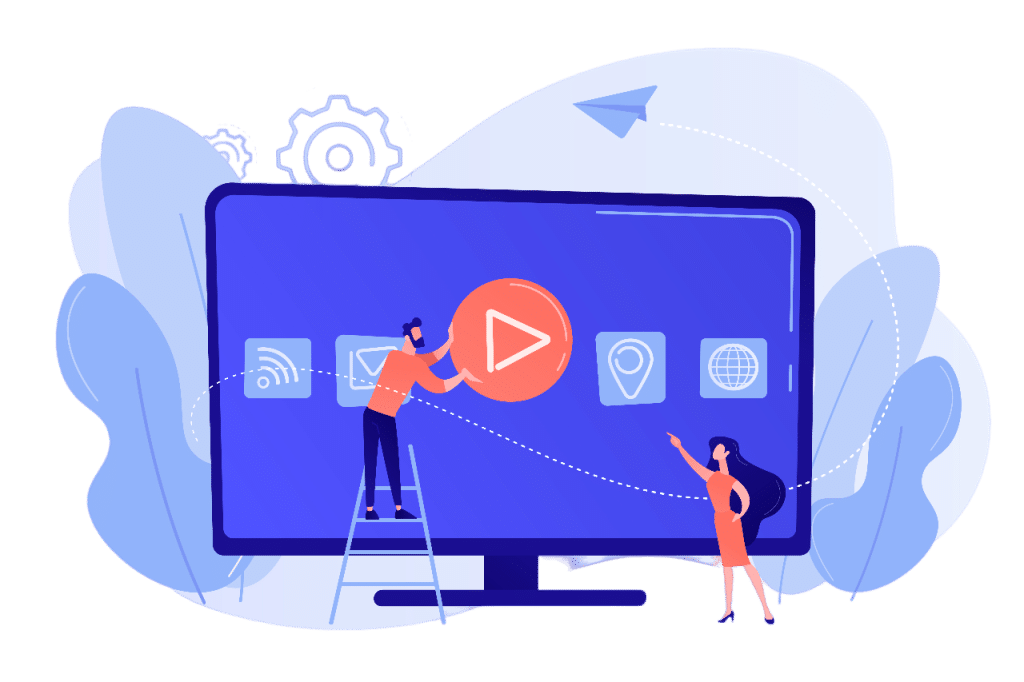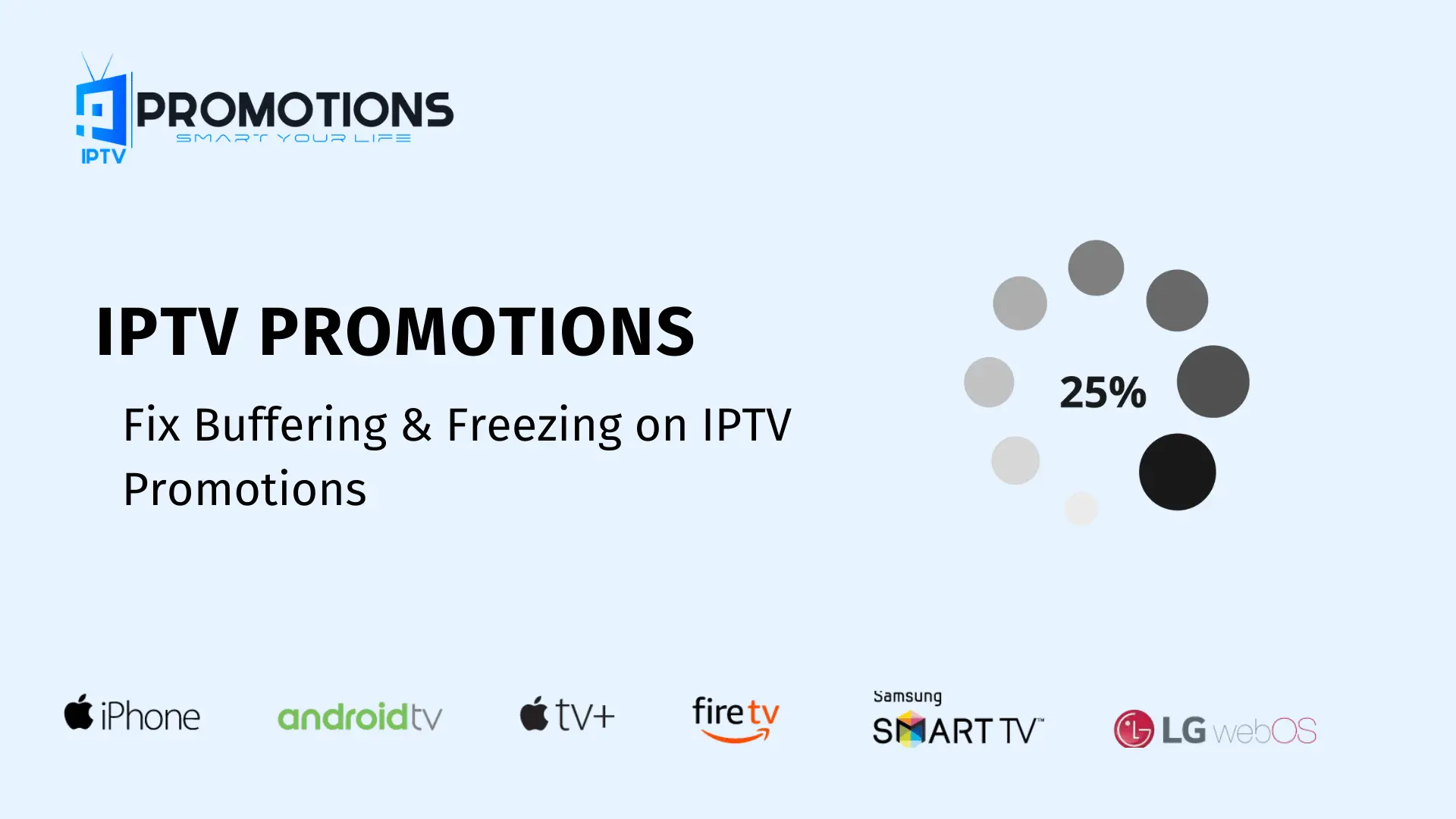If you are encountering buffering and freezing issues while streaming on IPTV Promotions, worry not, as we have compiled a complete troubleshooting guide to help you resolve these problems effectively. In the following sections, we will outline the common causes of buffering and freezing and provide corresponding solutions. By familiarizing yourself with these potential issues and their remedies, you can easily tackle any future occurrences and enjoy uninterrupted streaming.
Reason 1: Streaming on More Than Allowed Connections
One frequent mistake made by many customers is attempting to log in and use their IPTVPromotions account on more devices than the allowed limit. For instance, if you’ve purchased a plan that permits a single connection only and try to access it on multiple devices simultaneously, you might experience buffering, freezing, or playback errors.
Fix No. 1:
To resolve this issue, simply log out and uninstall the IPTV app from all devices where you’re currently logged in. Afterward, reinstall the app on the primary device you wish to use. By adhering to the allowed connections, you can eliminate buffering and freezing problems.
If you want to use multiple devices within your home, consider purchasing an add-on connection, which allows streaming on multiple devices simultaneously. With a single subscription, IPTV Promotions allows up to 5 connections. To learn more about Addon connection pricing, follow this link: https://iptvpromotions.com
Reason 2: Application Caches
Application CachesWhen using IPTV Smarters or any other IPTV app extensively, cache files start accumulating on your device. These caches include thumbnails for movies, series, channels, links, and other related data. While caches can improve content loading speed, they can become problematic when your device is low on storage or you no longer stream certain channels or content.
Fix No. 2:
To address this issue, periodically clear the caches on your device. The process is simple and takes only a few seconds.
For Android-Based TVs/Devices:
• Go to Settings > Applications > IPTV Smarters (or the relevant app) > Select “Clear Caches.”
For Firestick/FireTV Cube:
• Go to Settings > Applications > Manage Installed Applications > IPTVPromotions (or the app you use) > Choose “Clear Caches.”
For Samsung or LG Smart TVs:
• Restart your device to remove app caches, as there is no direct option to clear caches on Samsung/LG TVs.
Reason 3: Running Low on Storage
Insufficient storage or RAM on your device can lead to buffering and freezing issues with IPTVPromotions.
Fix No. 3:
Free up storage space on your device by uninstalling unused apps or deleting downloaded files from the File Manager.
To uninstall apps on Android-based TVs:
• Go to Settings > Applications > Find the unused app > Select “Uninstall” > Confirm the uninstallation.
For Firestick/FireTV Cube:
• Go to Settings > Applications > Manage Installed Applications > Choose the app you no longer use > Select “Uninstall” > Confirm the uninstallation.
For Samsung Smart TVs:
• Press the Home button > Select Apps > Select the Settings icon in the top right corner > Choose the app you want to delete > Select “Delete” > Confirm the deletion.
For LG Smart TVs:
• Press the Home button > Select the Pencil icon to the right of the apps > Use the Left Arrow to go to the app you want to delete > Press OK > Use the Up Arrow to go to the X at the top of the app > Press OK > Select “Yes” to remove the app.
Reason 4: Internet Provider Throttling
Buffering issues may arise if your internet provider throttles your connection, limiting your internet speed when streaming IPTV services.
Fix No. 4:
To overcome this problem, connect to a VPN, which can help you avoid throttling and bypass restrictions on IPTV services, enhancing your streaming experience while ensuring your security.
Recommended VPNs:
• NordVPN
• Strong VPN
• IPVanish
Recommended Servers:
• India
• Australia
• Ireland
• Canada
• Netherlands
Note: If these servers don’t work, you can try others as well.
Reason 5: Outdated Device
Using an outdated device can lead to buffering issues as the device may become vulnerable to bugs and performance issues.
Fix No. 5:
To improve performance and eliminate buffering problems, update your device to the latest available version. Updates often bring software and hardware improvements.
Instructions for checking updates on different devices:
For Google TVs:
• Press the Quick Settings button > Select the Settings icon > Choose System > About > System software update.
Other Android TV Models:
• Press the Help button (if available) or the Home button > Select Help > Status & Diagnostics > System software update.
For Firestick/FireTV Cube:
• Go to Settings > Select My Fire TV > Choose About > Click “Check for System Update.”
For LG Smart TVs:
• Go to Settings > All Settings > Support > Choose Software Update > Click “Check for Updates” and, if available, download and install the update.
For Samsung Smart TVs:
• Open Settings > Select Support > Software Update > Choose “Update Now.”
If an update is available, download it and restart your device.
Reason 6: Too Many Channels
Having an excessive number of channels can overload low-end devices, causing buffering issues. It’s best to remove unnecessary channels and keep those that you frequently watch.
Fix No. 6:
To have unwanted channels removed, you can request assistance from IPTVPromotions by opening a new ticket on their website. Provide your username and list the countries you want to watch, such as USA, UK, Canada, Pakistan, etc.
Link to open a ticket: [link to IPTVPromotions ticket submission page]
Note: Category removal may not be possible as the panel has certain limitations.
Reason 7: Current Server/Portal URL is Busy
When multiple customers use the same portal URL while streaming, the servers can become overloaded, leading to buffering and freezing issues.
Fix No. 7:
To fix this, you’ll need to update your IPTV Smarters portal URL. Contact us for the new link
Instructions to change Portal URL on IPTV Smarters:
• Launch IPTV Smarters > Click the Person Icon > Logout > Add New User > Use the Same Credentials sent to your email and input one of the provided URLs in the Portal URL field.
Reason 8: Buffering/Freezing on Specific Channels/Movies/Series (Season, Episode)
If you encounter buffering or freezing issues with specific channels, movies, or series, IPTVPromotions’ team can resolve the problem upon request.
Fix No. 8:
To get assistance with buffering issues on specific content, open a ticket with IPTVPromotions and provide the full name of the movies or channels. For TV series, mention the season and episode numbers to facilitate their identification and resolution.
Link to open a ticket: https://iptvpromotions.com/billing/contact.php
By following these troubleshooting steps, you can significantly improve your streaming experience on IPTVPromotions, enjoying uninterrupted entertainment without buffering or freezing interruptions.
For further details or to select your plan, kindly visit our homepage at IPTVPROMOTIONS.COM