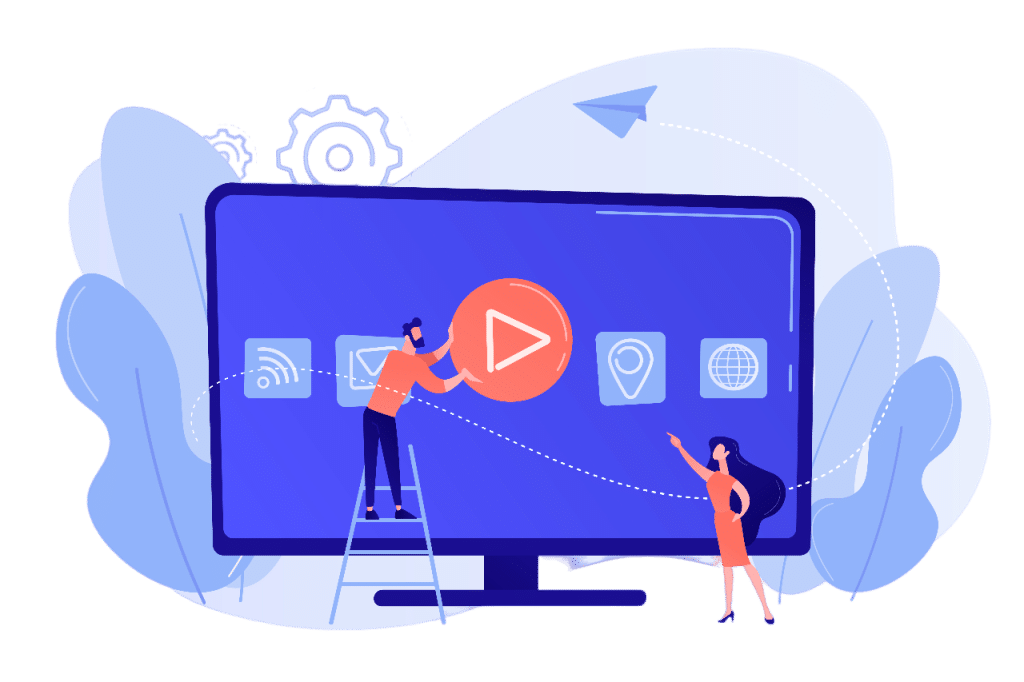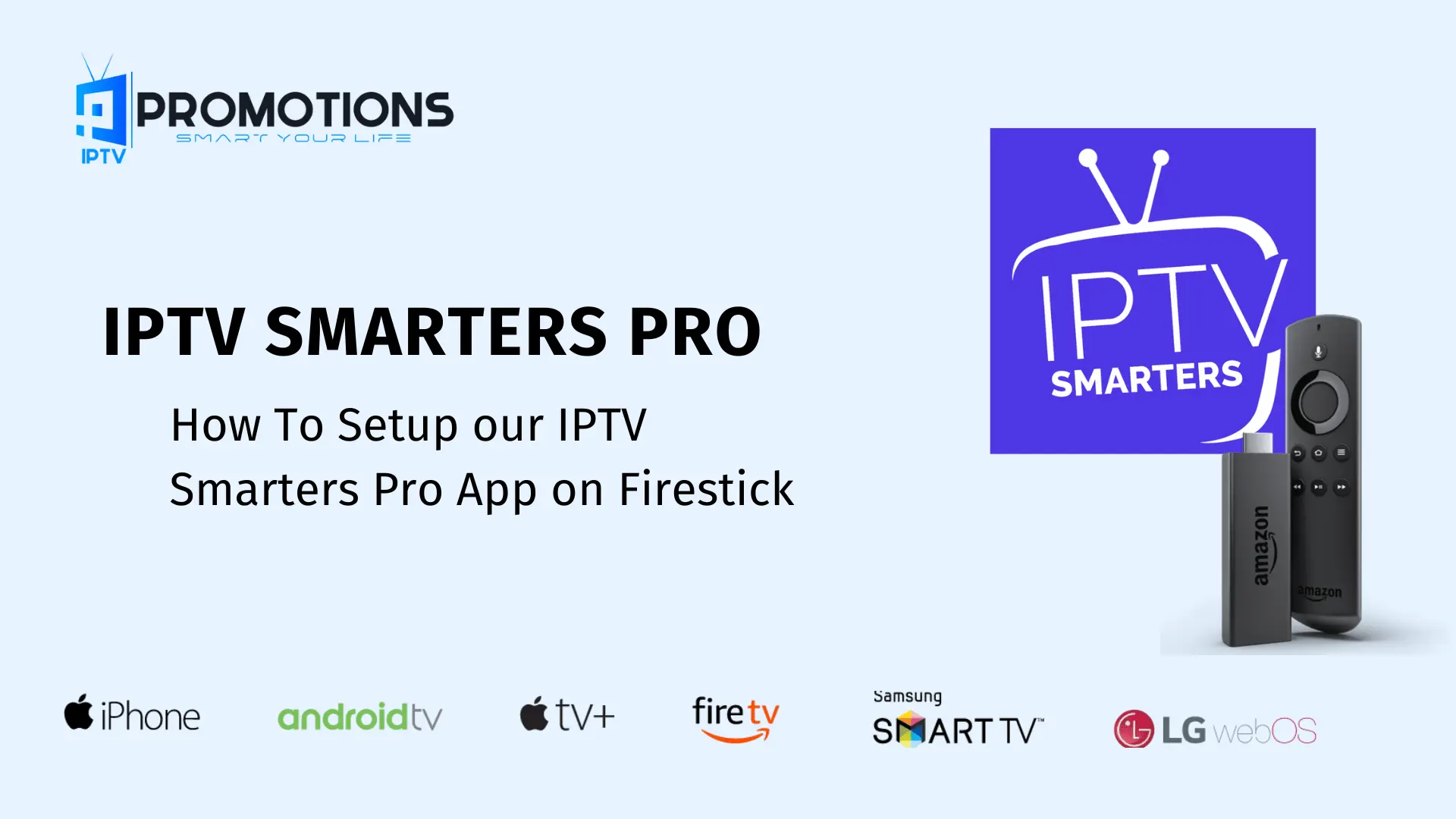How To Setup Our IPTV Smarters Pro on Firestick/Android device
IPTV Promotions is fully compatible with IPTV Smarters Pro, the ultimate IPTV service offering over 24,000+ live channels and an extensive library of over 150,000+ VODs. Our service seamlessly integrates with IPTV Smarters Pro, ensuring a smooth and hassle-free viewing experience across various devices, including Firestick, Android Devices, MAG/Enigma Boxes, Windows & macOS Computers, Kodi, Smart TVs, and more.
First, you must install an Application known as Downloader, this app can be found in the Amazon App Store in case you have an Android device, the app is available on Play Store.
Once you finish installing Downloader app, make sure to use this link to grab the application: IPTV SMARTERS
Note: if you want to install the app on Firestick you first need to enable Unknown Source in developer mode. If you don’t know how, follow this complete detailed guide to learn how to do that: Install IPTV Smarters on Firestick
When the app is downloaded, install it on your device and then click open to Launch.
There is another option where you can go to the Home Screen and select IPTV Smarters from there to open it.
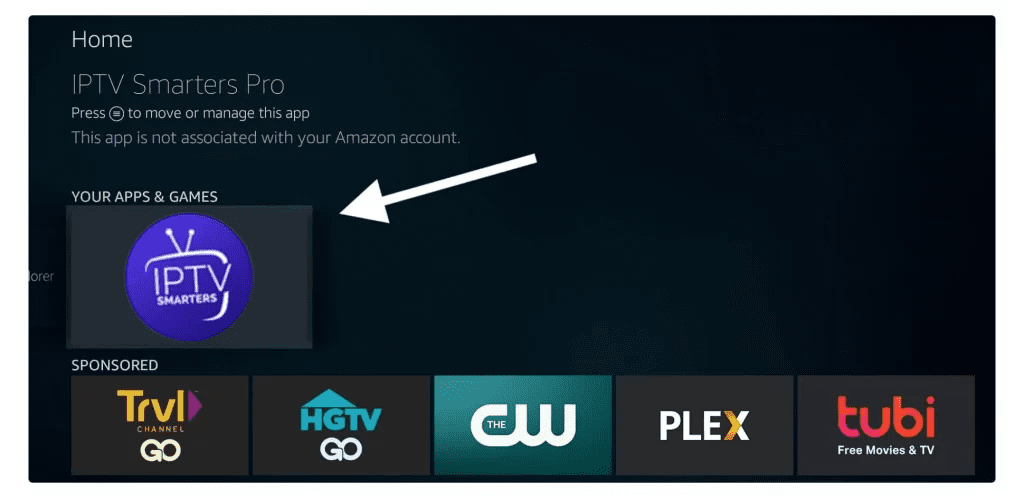
When you open and the app is launched you will see the List Users, just click on the Add New User option
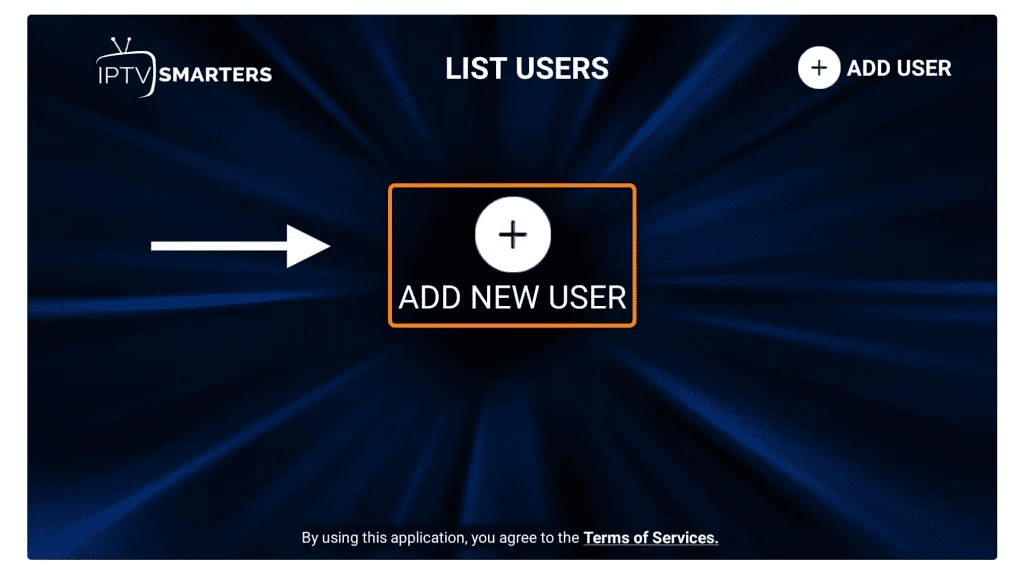
Another screen will appear after clicking on Add New User. It will ask for the method to Login Your account. Here you need to click on the Login with Xtream Codes API.
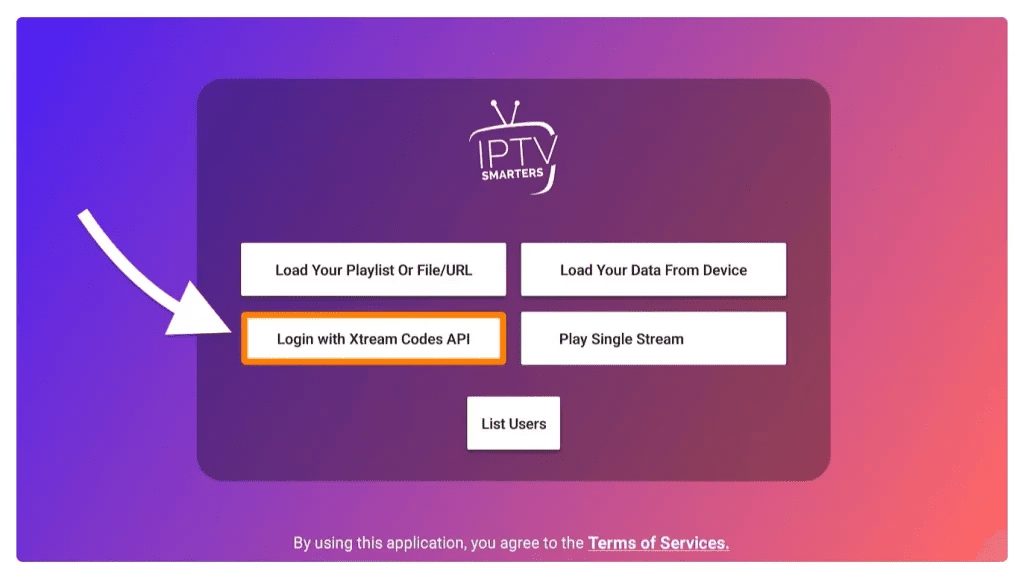
On the next screen you will need to put your Username, Password, and the Portal URL, which were provided by Xtreme HD IPTV.
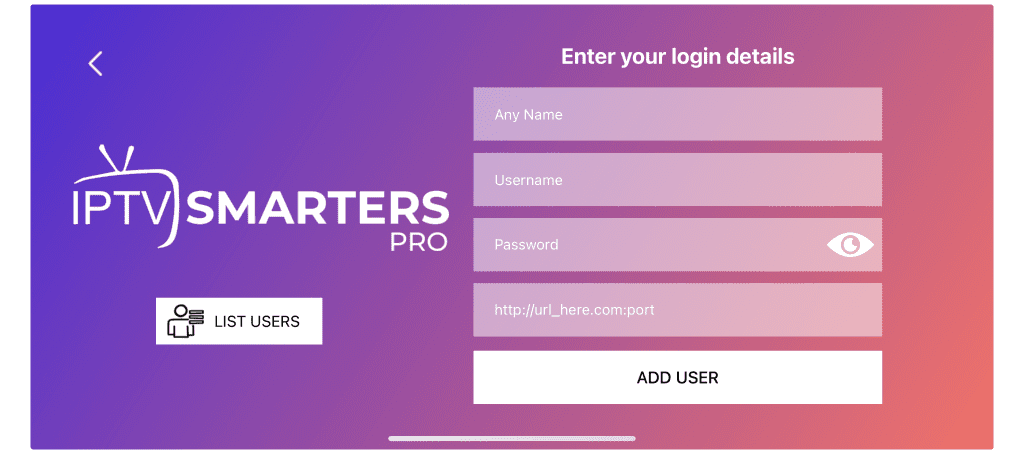
On the following screen, please input the Username, Password, and Portal URL provided by IPTV Promotions. You can find these details in your email inbox or spam folder.
Copy these credentials and go back to the IPTV Smarters PRO and put the details exactly like this:
Random name: Type anything that you like
Username: Jhon (you can put yours)
Password: P0sstest (you need to put yours)
Portal URL: LINK
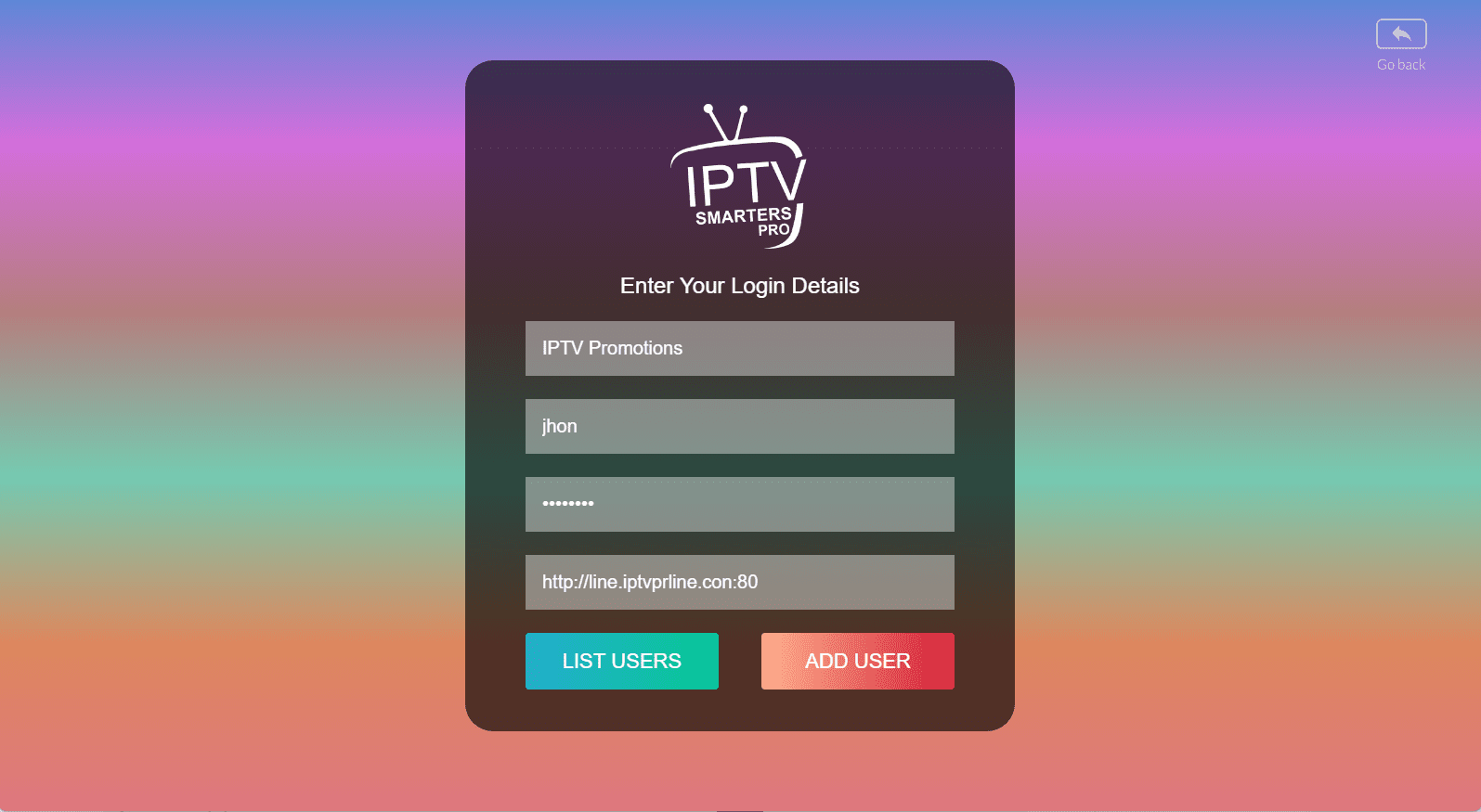
Just after clicking on the Add User button, the app will start downloading Movies, Series, and Channels on your device, wait until it finishes.
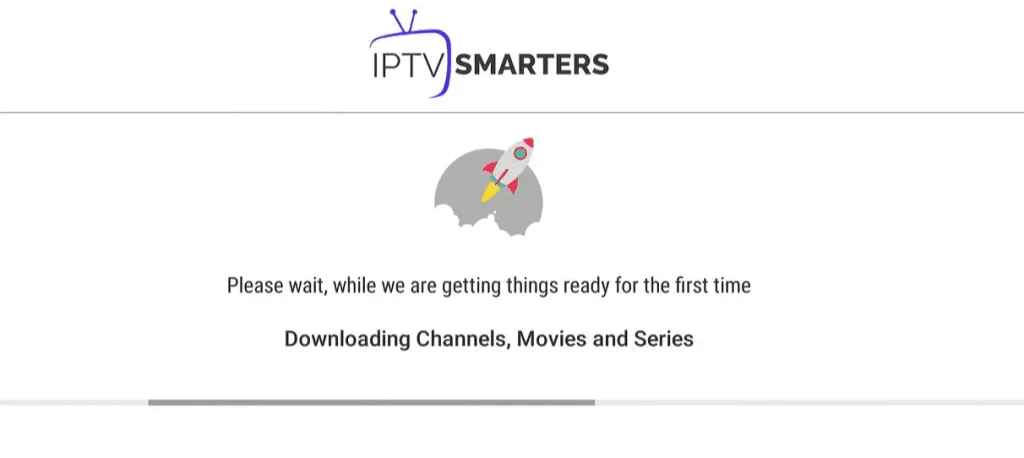
The home screen will be like this once the downloading is complete. You can easily choose what you want to watch next, to access Live Channels just click on the Live TV section.
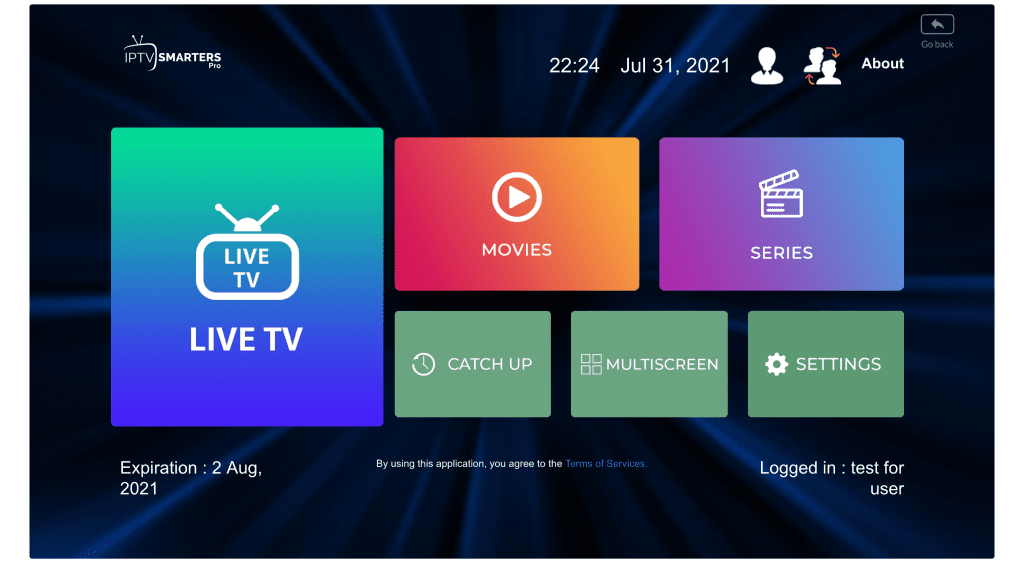
Once clicking on Live TV, you can just access any channel you like and it will start streaming on your TV as you can see in the screenshot below.
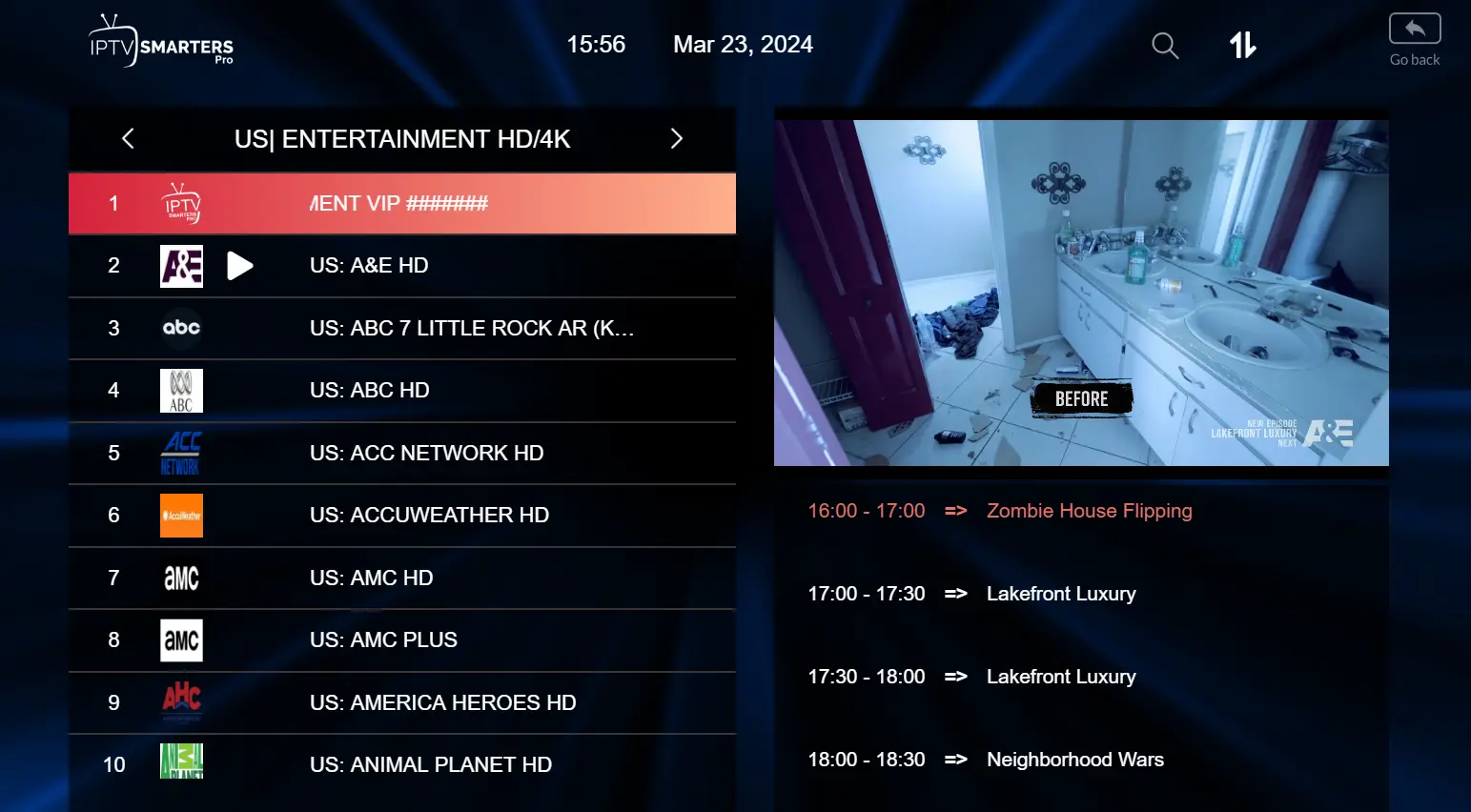
That’s it, with just a few clicks you are now able to stream our huge library of 24,000+ live TV channels and VODs on your TV. You can watch our TV without buffering and enjoy the fast and reliable service from all other providers.
For further details or to select your plan, kindly visit our homepage at IPTVPROMOTIONS.COM